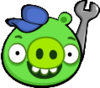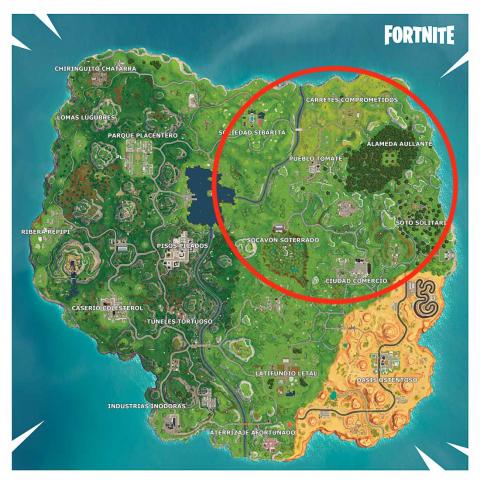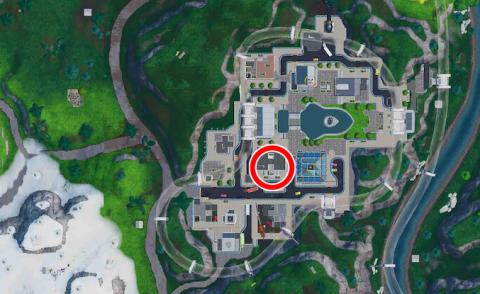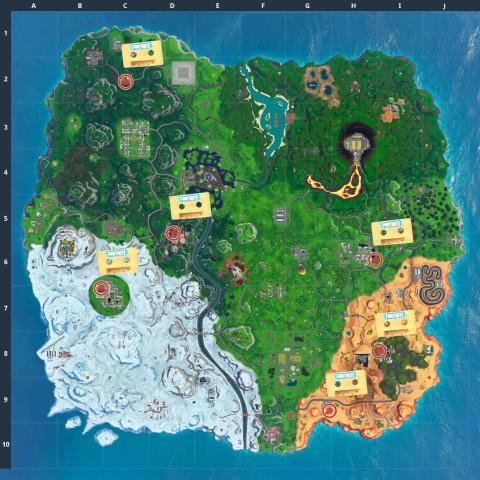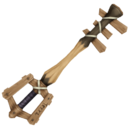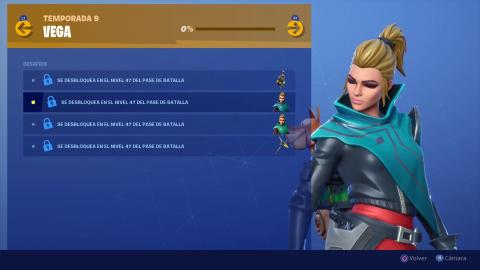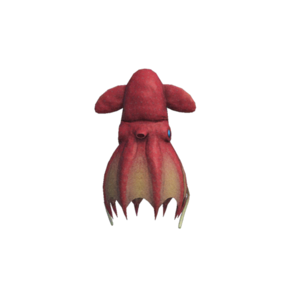To be able to better organize with your friends or colleagues you need activate voice chat in Fortnite Battle Royale, a process that is apparently very simple, but that in some versions in particular can bring you more than a headache.
En Fortnite Battle Royale there is also a lot of strategy, especially in those battles that we do together with other colleagues. Although it may seem very simple to use voice chat in Fortnite Battle Royale, in some versions such as mobile it is somewhat more complicated.
Depending on the version you have or enjoy of Fortnite Battle Royale, you will require a different configuration of voice chat, essential if you want to play games together with all your friends. We give you the procedure to configure the voice chat for each of the versions.
With these laptops you can play and win in Fortnite Battle Royale
Fortnite Battle Royale: How to use voice chat on Switch, PS4, Xbox One, PC and mobile
Nintendo Switch
It is the latest version of the game that has reached the market, and the easiest to use voice chat since it is already a function that is integrated as standard. As this function is already activated by default in this version, you do not have to do practically anything and yet you can use the same microphone integrated in the console. Unlike other games, it does not require the use of the Nintendo application that if you use, for example, in Splatoon 2. Do not forget to connect a headset to the relevant input of the Switch to keep some privacy.
PC, PlayStation 4 and Xbox One

It is also very simple activate Fortnite voice chat on consoles and PC, although by default an option that does not interest us is activated. For voice chat to work directly for you, as soon as you connect a microphone to the console or computer, you must go to the game options, settings and audio, and in the option that says "press to talk" you must deactivate it.
It is also possible on computers to use voice chat but by pressing a key. In this case we must go to the command section in the settings screen. In the configuration part you have to change to "quick builder" then hit "restore" in the area below. With what you just did, now go to the section of controls, command and in the final part you should see "press to talk" where you can now include the desired key.
On mobiles

It is, without a doubt, the most difficult thing to do. For use Fortnite voice chat on mobile It must be clarified before that the mobile version does not have integrated voice chat, so we will have to pull an external application. What you need is to create an Xbox account and then download the Xbox application that you have on Google Play or the App Store to use its integrated chat function.
You download the application, run it, enter with your Xbox account and after that you must activate the chat function. To activate it, touch the icon on the top bar that has like three people lined up, select the friends you want to add to your list in the application and then invite them. Obviously your friends also need to do the same steps to create the account and download the application.
In this way you can now chat by voice with the rest of your friends while playing Fortnite on your mobile device. Don't forget to plug in some headphones so that you can hear everything much better. If you are already giving the multitudinous battles of this title, do not miss our Fortnite Battle Royale Guide and thus get the most out of the game on Nintendo Switch, PC, PS4, Xbox One and mobile devices, especially how to complete all the challenges of Season 4, including weekly blockbuster challenges.