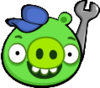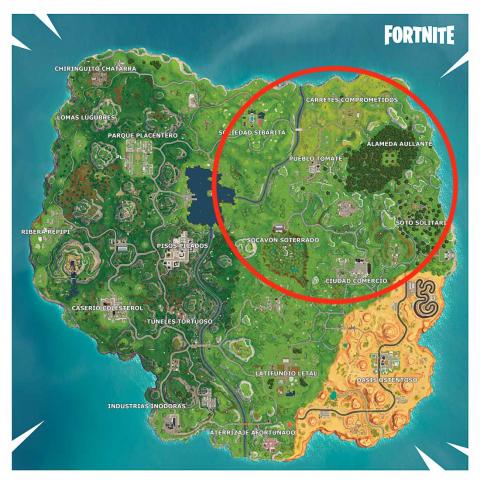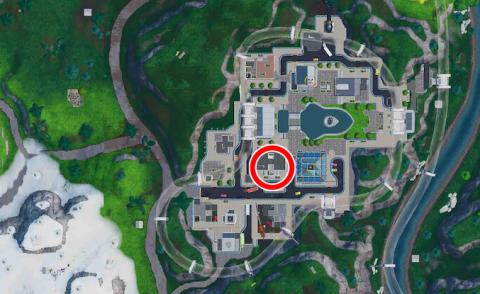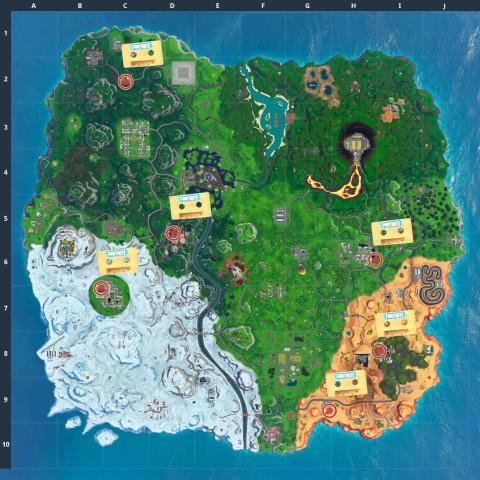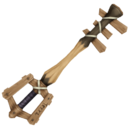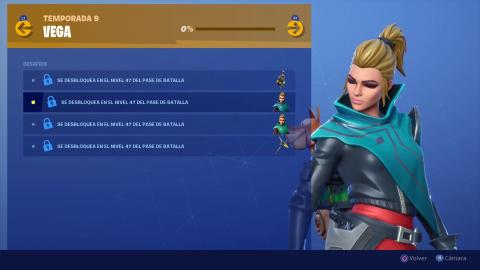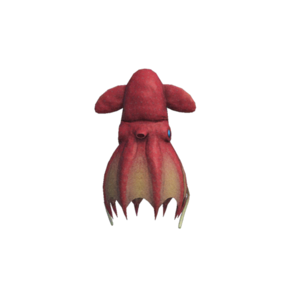Every time it's always the same story: you go to the store to buy the latest video game but this is not available and you are forced to go home empty-handed and then listen to the comments of your friends who have been playing for days. in front of a computer. Fed up with this situation, you are looking for an alternative solution that allows you to have the game in the exact moment it comes out, perhaps without even setting foot outside the house. I guessed it, right? Then I have the right solution for you: it's about Steam.
Steam is a digital distribution platform developed by Valve that allows you to buy games, but also software and movies online, saving a lot of money compared to stores (especially when the famous “sales” are active). Steam also allows you to purchase hardware devices, add physically purchased titles in-store to your digital library, organize online multiplayer games and stream your game session. Interesting, right? So do not waste any more time and immediately investigate the functioning of this service thanks to the information I am about to give you.
Take five minutes of free time, read the next few paragraphs carefully and let me explain in detail how Steam works, how to use it on your computer and how to buy and download games through it. I assure you that, in no time at all, you will be able to find your favorite titles, download them and play them with ease. Happy reading and, above all, have fun!
Index
- What is Steam
- How to use Steam on a Computer
- How Steam works on smartphones and tablets
- How Steam Remote Play works
What is Steam
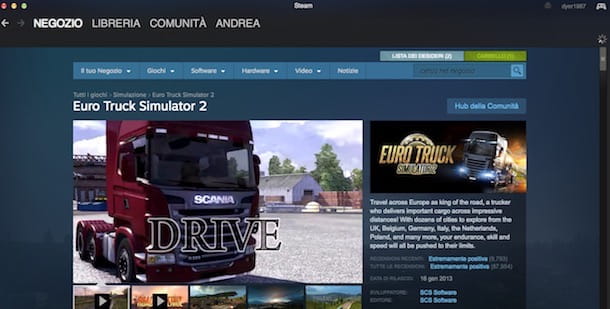
Steam is a platform developed by Valve, known mainly for the digital purchase of the most popular video games such as GTA, Football Manager, Age of Empire, Assassin's creed and many more, with a catalog that boasts thousands of games of all genres (some even available for free).
In addition, it allows you to buy software and hardware from the comfort of your home, to join the community that has over 100 million users with whom to chat, organize and schedule online matches, both from computers and smartphones and tablets through a special free application.
How to use Steam on a Computer
To purchase content on Steam, you first need to create a free account to which you can associate a payment method to pay for your purchases, after which you must download the Steam client, which is available for Windows, macOS and Linux and is used to download, install and use the software purchased in the store on your computer. Valve. Don't know how to do it? Don't worry, find all the information you need right below.
Create a Steam account
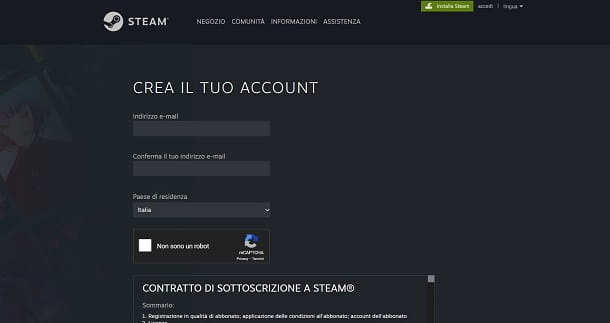
In order to use Steam, you first need to create a free account with which to access the platform, buy games, take part in the community and play in multiplayer mode.
Then connect to the Steam website and click on the item Log in present at the top right, then presses the button Join Steam, insertion il tuo email address, make sure the country is set El country and accept the terms of service. Then check the code CAPTCHA and premium tasto Continue. Press the button I am 14 or older, to receive the account verification email. At this point, choose a username and password to associate with your Steam account and press the button Done.
Now, on the main screen of the Steam site, presses on the item again Log in, type the data you just created in the fields Steam account name e Password and click the button Log in to login. On the page that is shown to you, you will have to perform the last step, which is to configure your Steam account. Press the button Set up your Steam profile and in the page that is shown to you fill in all the fields you see to set an avatar, customize the profile URL and share other additional information.
Download and install Steam
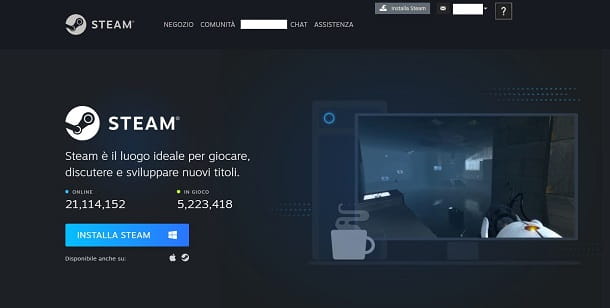
Even if you can access your Steam account via browser, in order to install and play the video games on the platform (even in offline mode, if they include this mode) you must download the official Steam client for Windows, macOS or Linux.
To proceed with the download of the Steam client, connected to the Steam site, click on the button Install Steam present at the top and then presses the button Install Steam.
Once the download is complete, you have a PC Windows, double-click the file SteamSetup.exe, awarded his Yes and then click the button NEXT. Now, select your language the paeseno, press the button NEXT and then confirm the operation by pressing the key Install. At the end of the installation, press the button end.
If you have a Mac, double-click the dmg package you just downloaded and drag the icon of Steam in the folder Applications of macOS. Now, open the folder Applications, right click on thesteam icon and select the item apri. Press again on apri, in the box on the screen and wait for the download of the update files necessary for its operation to complete.
When the download of the update files is complete, in the Steam login window, click on the button Log into an existing account, enter your login data and press the button Log in to log into your Steam account. I recommend that you put the check mark next to the item Remember my password, so as not to repeat the data entry each time the program is started.
If, on the other hand, you have preferred to download the Steam client before registering on the website, you can press on the item Create a new account and follow the procedure described above.
Purchase, download and add content on Steam
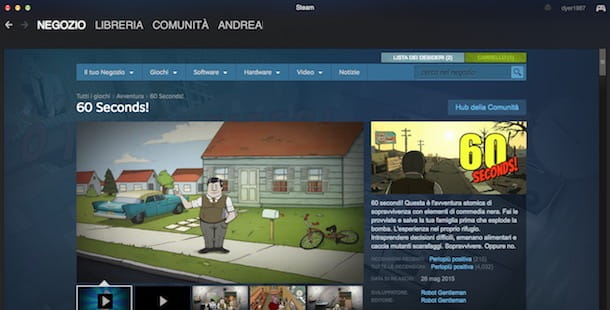
Once you have created your account and downloaded the Steam client, you are ready to make your first purchases on the Valve platform. On the Steam main screen, tap on the tab Shop and then Categories; therefore choose one of the available items (depending on the type of purchase you intend to make) from the top menu.
- Genres: the section dedicated to video games. You can choose a game by choosing one of the indicated genres (Adventure, Action, Sport, Corsica, Simulation etc.).
- Special sections: You can access special collections, such as video games in early access (to buy developing games), Demo to download the free demo version of the available games, Virtual reality to browse the list of virtual reality games e Free-to-Play with the list of free games, just to name a few. In this regard, you can read my guide on how to get free games on Steam.
In the area Special sections you can also access the software downloadable via Steam and Valve hardware, such as i VR viewers and Steam deck (the Steam handheld console).
Once you have chosen the content or hardware to buy, press on yours name to access the descriptive card where you can view detailed information, reviews, price, related products and system requirements. Then click the button Add to Cart to proceed with the purchase.
Fatto ciò, first prize Purchase for me and in the drop-down menu under the heading Choose a payment method, select the payment method you prefer among PayPal, credit card (Visa, MasterCard, American Express, JCB), Skrill e paysafecard, then enter the data and click on the button Continue to confirm the purchase.
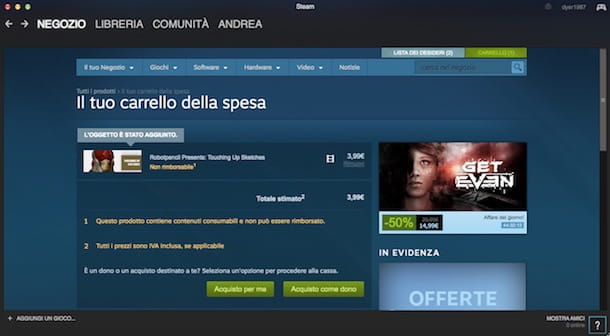
Alternatively, you can decide to buy a product for a friend: after adding it to the cart, click on the item Buy as a giftselect l 'Steam friend to whom you intend to give the product and presses on the option Schedule delivery to set the delivery date and time, then click the button Continue, enter a message to be sent together with the gift and complete the purchase by selecting a valid payment method among those mentioned above.
After completing the purchase of a content, press on the item library present at the top and click on the content of your interest in the sidebar on the left. Now, press the button Install, put the check mark next to the items Create a desktop shortcut e Create a shortcut in the Start menu if you want to create quick links to the software and press the buttons NEXT e Accept to start the download.
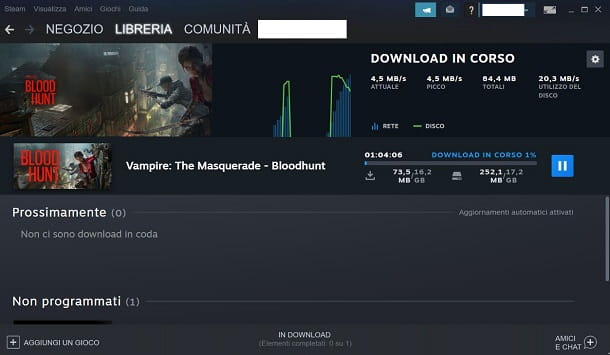
During the download, you can click on the entry Download present at the bottom to view the remaining time and the downloaded data, but also stop and resume the download by pressing the buttons Pause e Resume. Now, you can launch the downloaded content via the start button present in the product sheet of library of Steam or by using its shortcut on the desktop or in the Start menu.
By selecting the content in the library of Steam and by right-clicking on the name of the installed product, you can uninstall it by pressing on the items Manage e Uninstall and then confirming the operation with the key Uninstall.
You should know that Steam is also required for the activation of some games purchased in person in a physical store or for which you have purchased the code on other digital stores. If this is your case, press on the voice Add a game present at the bottom left and click on the option Activate a product on Steam, then press the buttons NEXT e Accept, type the product code in the field Product code and press the button again NEXT to proceed with activation.
Also, you may not know that you can also use Steam as a library and music player to listen to the songs and albums on your computer. How? I'll explain it to you right away. Press on the rumors View> Music at the top and select the option Music, then presses the button Add and, in the opened window, select the folder of your computer where the music is present. Then press the button Start the scan to locate music files.
Once the scanning process is complete, your music is automatically added to Steam. Press on the items above View> Music Player and fai clic sul tasto Browse music (the'icon with squares). In the sidebar on the left, you can view the list of added albums: press on the title of the disk of your interest and click on the button Play the album to start listening to it.
In conclusion, it will be useful for you to know that with the function Family sharing you can allow users authorized by you to access your game library when you are not playing.
If you want to know then how Steam Family works, open the Settings Steam, via the menu Immagine at the top and click on the entry Family, then put the check mark next to the item Authorize sharing of the library on this computer to authorize up to 10 computers and in the box Share eligible accounts, put the check mark next to the accounts you want to authorize (up to a maximum of 5 accounts).
Log in to the Steam community
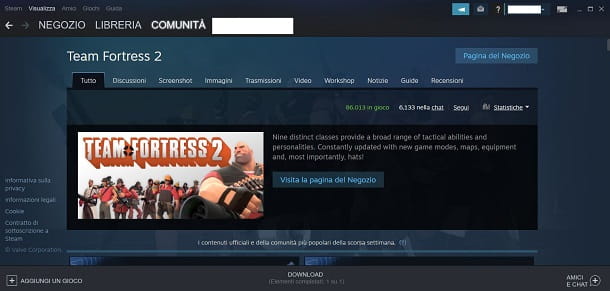
La Steam community it boasts over 100 million users worldwide and allows you to read reviews, participate in Workshops and, above all, schedule an online game and chat with friends.
To access the Steam community, first you need to click on yours name present in the main menu of the service and then you have to press the button Set up my profile to add a profile name, for an avatar and customize your account (if you have not done so immediately after the registration phase, as I explained to you in this chapter).
When done, click on the item Community to access the community home and view recent activity, read reviews, find users, watch live broadcasts, and much more. If you are interested in reading discussions, viewing user videos, finding new friends, and organizing games related to a game in your library, enter the product name in the field near a hub and select the title you are looking for: by doing this you will be able to access the main page of the game and choose one of the available options.
Clicking on Topics you can read and start new discussions; by clicking on Screenshot e Images you can view and share screenshots and images of your games with the community; going up Transmissions you can find the list of direct users showing their gaming activities (for more information on this, consult the Steam website); in the section Video you can access game videos posted by users; in Workshop you can view and download player-created content (if supported by the game); in News you can read the latest news regarding the titles of your interest; in Guide you can browse the guides, read the secrets and much more related to the selected game, while in Reviews you can view reviews written by players.
Among the useful functions of Steam there is also the instant chat, which allows you to send messages to other users. To start a conversation with one of your friends, press on the voice Friends and chat present at the bottom right and double-click on the user of your interest to start the chat and write your message. Instead, to add a new friend, simply log into their profile and click the button Ask for friendship.
Manage your Steam account
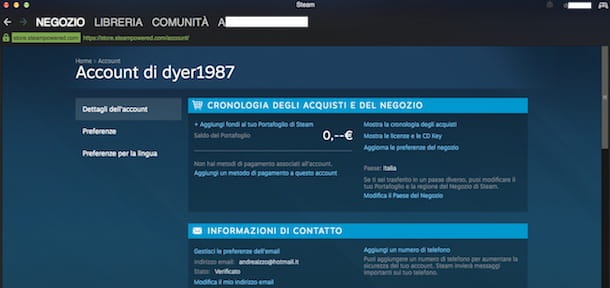
As you have already seen, theSteam account it is required to purchase content in the store, to access the community, and to play the titles in your library. You should know that from your account settings you can also manage your Steam contact information and wallet, view your purchase history and manage security
To access your account settings, click on yours username present in alto a destra and selects the voice Account details. In the box Purchase and store history, you can manage information regarding the Steam store and your wallet.
- Add funds to your Steam Wallet: to manage your Steam wallet, useful for making purchases in the store. It is a kind of account that you can top up with top ups from 5 €, 10 €, 25 €, 50 € e 100 € or by adding Steam Gift Cards, which can be purchased both in digital version on the Steam website and in paper format in authorized points of sale such as GameStop. You can view your Steam wallet balance on the top right next to your username.
- Add a payment method to this account: if you have a new account and you haven't made any purchases yet, by pressing on this item you can associate a payment method to your account between PayPal, credit card, Skrill e paysafecard.
- Show your purchase history: to view the list of your purchases.
- Update your shop preferences- You can set preferences for what content to view in the Steam store. You can choose the type of products to be excluded such as videos, software or titles with violent content.
From your account settings you can also set the main language of Steam, manage yours contact info as email address and phone number and choose whether to activate Steam Guard, a security system which, in the event of access from unrecognized workstations or devices, initiates an additional verification process in order to enter the account. Furthermore, by pressing onsquare icon present at the top right you can activate the function Big Picture which allows you to view Steam in full screen with a completely different interface (but with identical functionality compared to the standard interface).
How Steam works on smartphones and tablets
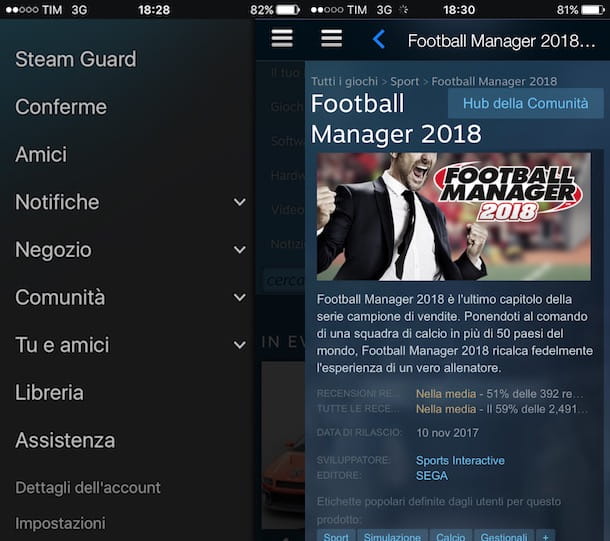
Steam is also compatible with smartphones and tablets via the application Steam, which allows you to access your library, join the community, chat with friends, and purchase new games and content. It is available for free for Android devices (also on alternative stores) and iOS / iPadOS.
After you have downloaded the Steam app from your device's store (by visiting the links I just provided you by pressing the button Installa / Ottieni and, if requested, verifying your identity), start it by pressing on its icon, enter the access data of the Steam account and press the button Log in to login.
Upon first access, you will receive an email containing a five-character alphanumeric code required to associate the device with your Steam account: then enter it in the field Enter the code here e pulsing sul pulsating Send to complete the association.
Once logged into your account, tap the ☰ button and choose one of the available items.
- Steam guard: allows you to enable the Steam mobile authenticator which, each time you log in to Steam, will ask you to enter a special code received on your phone. One way to ensure maximum safety.
- Friends: to view your Steam friends list and send them messages.
- Notifications: where to read you commit and view objects, invitations and gifts received.
- Shop: the section to browse the contents available on Steam, add titles to the wish list and complete a purchase.
- Community- View community activities, read reviews, discussions, and access the Community Marketplace where you can buy and sell items to other members of the Steam community.
- You and friends- View your friends' recent activity, log in to your profile, create and browse groups of friends, view your Steam badge list, and more.
- library: allows you to view the list of content purchased and downloaded with your Steam account, to view statistics such as achievements and rankings and to write a review.
- Support: to access the assistance section where you can view frequently asked questions and find solutions to common problems.
As you can well imagine, the Steam app does not allow you to play the video games in your library on smartphones and tablets: for that you have to use the computer or the solution I will talk about in the next chapter.
How Steam Remote Play works
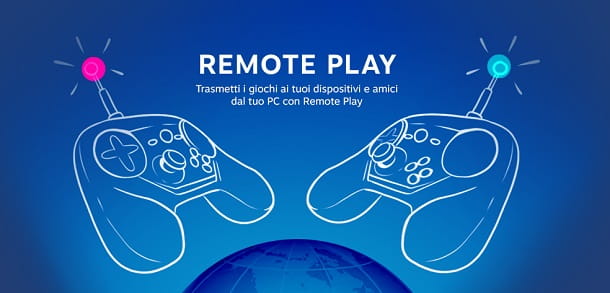
Some video games on Steam support the mode Remote Play. Don't you know what it is? I'll explain it to you right away. Remote Play is a Steam service that has two main features: Together e Anywhere. With the former, you can play the local co-op of a video game with your Steam friends remotely, without them needing to purchase the game; with the second, you can start a game on a computer to be able to play it remotely on other compatible devices.
Regarding Remote Play Anywhere, for example, you can play a Steam video game on your smartphone, while it is running on your PC, which guarantees its processing; in this way, the mobile device will only stream to the screen and send the controller inputs (the touch screen or a controller connected to it).
However, not all video games are compatible with Steam Remote Play. In this regard, check that the tag is indicated on the product sheet on the right Remote play together among its supported features or Remote Play your [device], for functionality Anywhere. You can check the list of games that support Remote Play at this link.
For TVs you could buy Steam Link, a Steam hardware to guarantee the streaming of games from your PC, but currently out of production. Currently, you need to use the app to use Remote Play Steam Link, downloadable at this link on one of the compatible devices (Android 5.0 and later devices, iPhone, iPad, Apple TV, Raspberry 3 and later, Windows, macOS and Linux).
Do you want to know how Steam Link works? Nothing simpler! Launch the app Steam Link, press the button Start, choose the controller type to associate and tap on computer name which is detected on the screen. Obviously, you must be connected to the same network that the PC is connected to and where the Steam client is installed.
Compatible controllers are the touch screen (for smartphones and tablets), generic controllers or the Steam Controller. About that, if you want to know how the Steam Controller works, I suggest you read the official page dedicated to this hardware now out of production of Steam.
Now, type in the box that is shown to you on the Steam client on PC the Numerical code generated by the Steam Link app, to make the association. At this point, network tests will be performed which will confirm connectivity support. To start using Remote Play Anywhere, press the button Start playing in the Steam Link app, in order to launch the mode Big Picture of Steam and browse the Steam library, which will allow you to play one of the compatible games on your game list.
For the mode Remote play together, on the other hand, if the video game is supported by this feature, all you have to do is start it, open the list of your friends (the icon Friends and chat at the bottom right of the Steam client), right-click on your friend and invite them to play via the feature Remote play together. Your friend will simply have to accept the invitation to play, without necessarily having to own the video game.