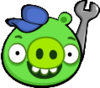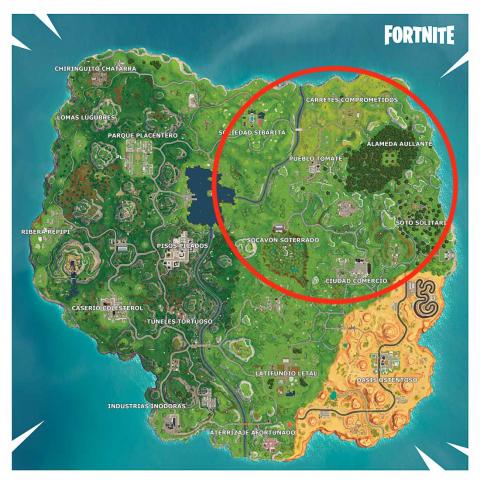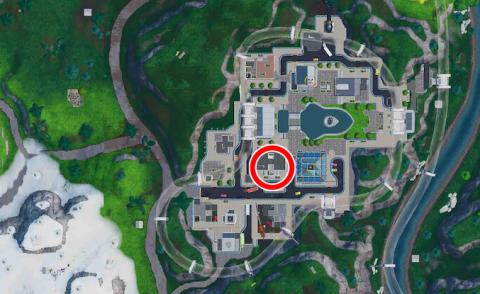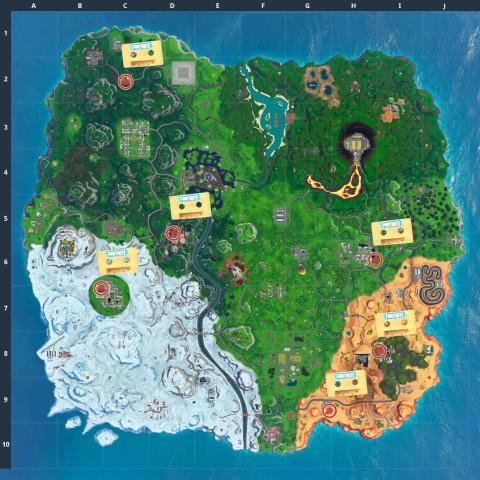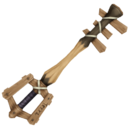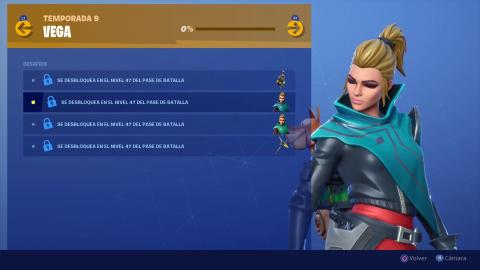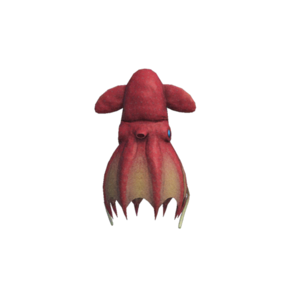In recent times you have become very fond of online gaming on Nintendo Switch, even going so far as to buy various contents from the console's digital store, the Nintendo eShop. However, after accumulating a lot of game progress, V-Buck for Fortnite and purchasing a variety of digital content, you begin to be particularly concerned about the security of your account. What you want to discover is the possibility of using a secure login method on the Nintendo Switch that you have heard a lot about: the 2FA (Two-factor authentication)the two-factor authentication.
If that's the case, what you need to secure your console is a guide on how to enable 2FA on Nintendo Switch. Well, I'm happy to tell you that on this page you can consult the complete 2FA activation procedure on Nintendo Switch: it will be my pleasure to explain to you what are the most important steps to enable the safest login method available for your Nintendo account.
During this guide, I will also focus on the specific procedure for activating access to two-factor authentication on Fortnite, an extra security measure, aimed at protecting your Epic Games account even when you play on your Nintendo console. What you need to complete the 2FA activation procedure is just a few minutes of your free time, after which I am sure you will immediately feel more peaceful and safe when you return to have fun online. Not a bad perspective, right? Enjoy your reading and have fun!
Index
- Preliminary information
- How to activate 2FA on Nintendo Switch
- How to enable 2FA on Fortnite Nintendo Switch
Preliminary information
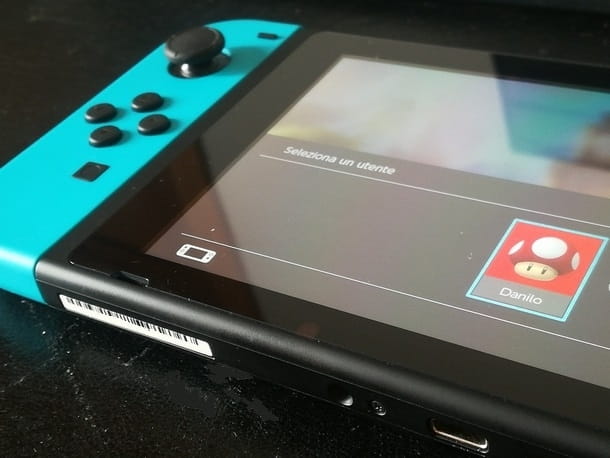
Before getting to the heart of the procedure on how to enable 2FA on Nintendo Switch to protect your Nintendo Account, I think it is important to make a clarification. In particular I am referring to the difference between two-factor authentication e two-step verification (in English it corresponds to the abbreviation TSV which stands for Two-Step Verification).
In this regard, it is important to know that although both methods are safer than simply entering a username and password, as they generate a disposable code for access, it changes the way it is sent and received. code type.
With the system 2FA, the code is sent through a method aimed at verifying the identity of a user on two or more levels. For example, the first level can be one Password (that is something you know) and the second level could be aFingerprint (that is something you are), or a code sent directly to a personal device (that is something you have).
On the contrary, the two-step verification it is more simply the insertion of a password in combination with the use of a disposable code that can be received, for example, via an SMS, which always follows the same principle as the something you know, not even requiring the use of something you are o that you have. For this reason, it becomes potentially easier for an attacker to intercept or get hold of the access code (compared, for example, to "stealing" a fingerprint!).
Having clarified this difference, I think the advantage of the 2FA access system over the more classic login methods becomes quite clear. Reason why in my opinion it is always the one to prefer, also as regards its activation for the accounts of other services and social networks (I told you about it in a dedicated tutorial, if you want to learn more).
That said, to proceed with 2FA enabling, all you need is yours Nintendo Switch between the hands and a account Nintendo for online play. I guess you already have a Nintendo profile, but if not I can help you create one via this tutorial.
How to activate 2FA on Nintendo Switch
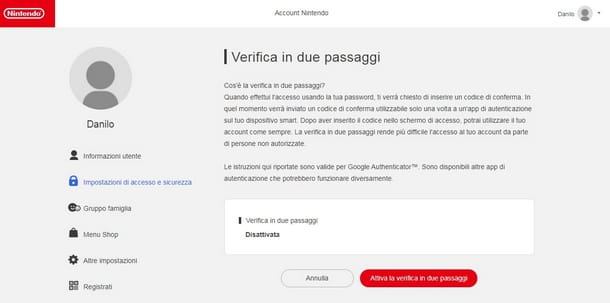
You are ready to activate 2FA access to yours account Nintendo? You must know that for this operation it is necessary to use a computer, a smartphone, or a tablet connected to the Internet. Furthermore, it is not possible to proceed if the Nintendo Account is managed by a relative / parent or guardian, or if the account is of a child under 16.
That said, connect to the Nintendo login page and log in by entering e-mail address / login ID and Password. You can also log into your account using that of a social network such as Facebook o Twitter, or again, using your account login details Google e Apple.
Whichever login method you choose, once logged in you will be connected to your personal Nintendo page. From here, select the menu Login and security settings and scroll to the item Two-step verification, then press the key Modification. On the next page, continue by pressing the key Enable two-step verification Red.
In doing so the site will send a verification code toemail address used with Nintendo Account. In case of need (for example inability to log in), you can change this email address by going to the menu User information and pressing the button Change located near the item E-mail address.
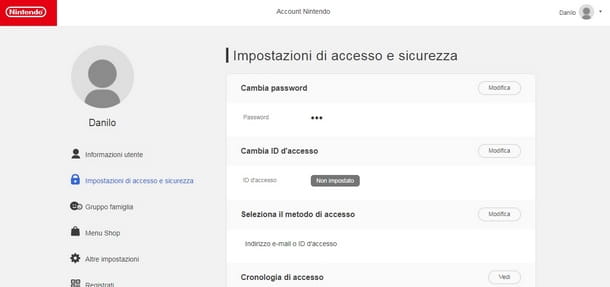
Now open your inbox, so you can locate theemail containing the two-factor access code sent by Nintendo (the subject usually starts with [Account Nintendo]). Once the e-mail is opened, copy and paste the code (or memorize it in any other way) and then paste it (or write it) on the Nintendo page left pending, then press the button Send.
Now is the time to use a dedicated 2FA app, or a 'authentication app. Among the many available, the one I would like to recommend is, for a matter of practicality and reliability, Google Authenticator. Other similar and equally recommendable apps are Microsoft Authenticator e Authy.
The task of these apps is to unlock access to your account via a one-time activation code. All these apps work similar (but not identical), so you can still follow the suggestions I'm about to give you, taking into account the small differences between one application and another.
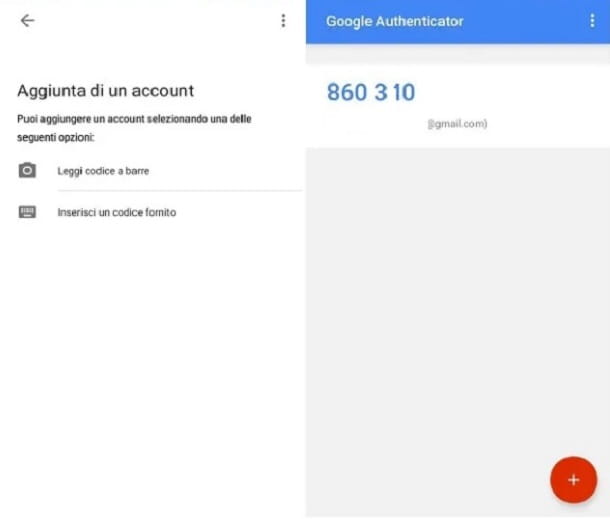
You can download Google Authenticator both Android (from the Play Store or an alternative store if you don't have access to Google services) than on iPhone e iPad (from the App Store) following the usual installation procedure. Basically, you just need to visit the store page and press the button Installa / Ottieni. On iOS / iPadOS you may need to verify your identity via Face ID, touch ID o password dell'ID Apple.
The next step is to open the app and tap the buttons IT BEGINS e FINE after reading the on-screen instructions. Proceed by pressing the button Read barcode to access your device's camera and frame the QR code displayed on the Nintendo website.
If you prefer not to use the camera, you can also press the key Enter code provided from the Google Authenticator app, then enter the long code consisting of letters and numbers with themanual entry.
Once this step is complete, you will get a new six-digit code to be included in the next step on the Nintendo website. Once this is done, you have concluded the procedure and, if everything went well, from now on, every time you log in to your Nintendo account on the Switch you will be asked to enter an additional code via the authenticator app.
Please note that Nintendo provides a list of backup codes to keep as a backup in case of access when you do not have the authentication app with you. These codes are disposable, so keep them tight and memorize them in the way most convenient for you, but remember to keep them away from potential prying eyes!
How to enable 2FA on Fortnite Nintendo Switch
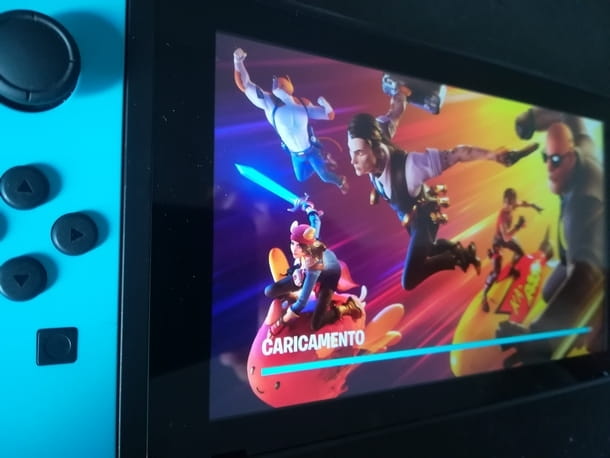
If you want to keep bad guys out of your game account Fortnite and to safeguard the many hours of multiplayer done by your favorite console, what you need is to know how to activate 2FA on Fortnite Nintendo Switch.
To be honest, by enabling 2FA on Fortnite you directly protect your game account epic Games, so access to the game will be protected not only when you play on Nintendo Switch, but also on all platforms that support this Battle Royale.
To enable this access method you can use any web browser and connect to the official Epic Games website, and then log in by entering email address e Password, after choosing the option Log in with Epic Games.
Alternatively, you can select one of the many social networks and game accounts available to log in, for example, using the account Nintendo Switch, but also those of PlayStation, Xbox, Facebook e Google.
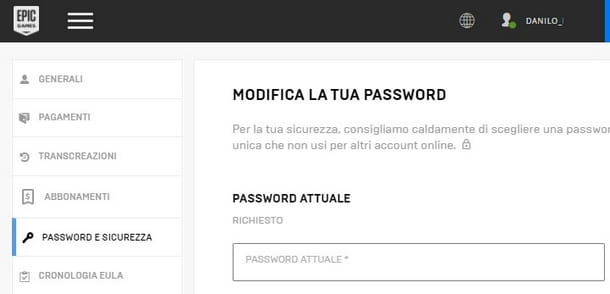
Once you have chosen the login method, press the button Log in to display the screen dedicated to your account settings. If this does not happen, the reason may lie in the need to transform your temporary account definitively following the guided procedure. If you want more information on this, feel free to help with my guide on the subject. Furthermore, while you are on this page, I point out that you can also take the opportunity to change your name on Fortnite by following these specific tips.
Returning to the 2FA procedure, once you have entered your account settings, select the item from the side menu PASSWORD AND SECURITY, then scroll down to the section TWO FACTOR AUTHENTICATION to move the switch to the active position in correspondence with one of the two available choices: E-MAIL AUTHENTICATION, or APP AUTHENTICATOR. I tell you about the procedure for each method in the following chapters.
Authentication by email
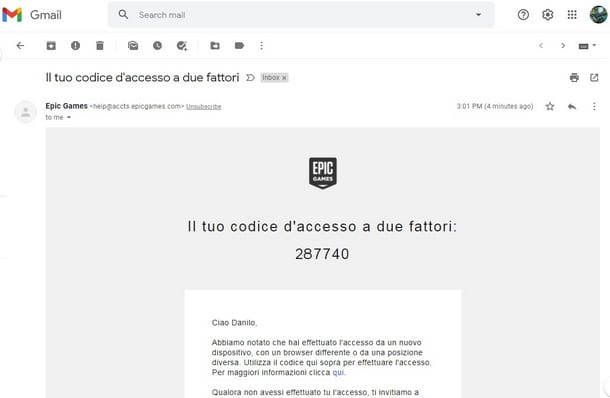
Choosing to move the switch to active under the item E-MAIL AUTHENTICATION, the Epic Games site will automatically send you aemail containing a two-factor access code. The procedure is very similar to that seen for activating 2FA on Nintendo Switch.
After saving the code sent by e-mail from Epic Games, go back to the 2FA activation page and report the code in the text box that says Security code* (of course you can also use the copy and paste technique here). Once done, select the button Continue.
Optimal! With this method enabled, each time you log into your Epic Games account you will be sent a code to 6 digits to your email address, after entering your email address and password. If you want to use the authenticator app method, read the next chapter.
Google Authenticator or other apps
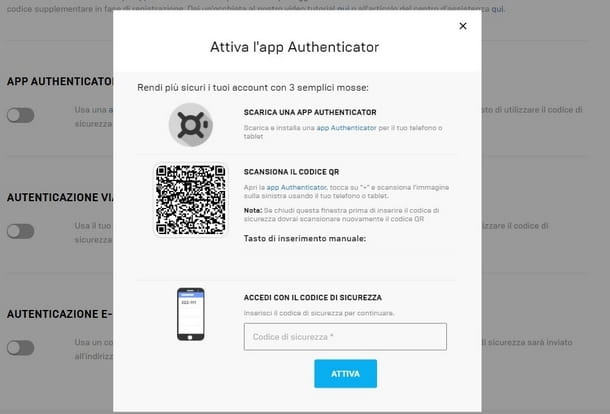
By activating the option switch APP AUTHENTICATOR from the menu PASSWORD AND SECURITY of your Epic Games account, the 2FA login procedure will require the use of a “token” app with the function of receiving the disposable security code.
The procedure also in this case does not differ much from the one I described to you in the chapter dedicated to the activation of 2FA for the Nintendo account. Even if 2FA is enabled for your Epic Games account, I suggest the app Google Authenticator, but you can always use a suitable alternative of your preference.
After installing or opening the authentication app, proceed by pressing the key Read barcode to access your device's camera and view the QR code displayed on screen after activating the option APP AUTHENTICATOR from the Epic Games site.
By doing so you will get a 6-digit unlock code to use for logging into your game account. This code is updated at regular intervals directly from Epic Games. To complete the procedure, write the code in the text box Security code* and press the button ACTIVE lower.
Congratulations, you have activated 2FA in Fortnite! How do you say? Would you like to use an app other than Google Authenticator but you don't know how to proceed? Don't worry, I think I can also assist you with other apps with the information I collected in this tutorial dedicated to activating 2FA to access Fortnite. Hope it helps!