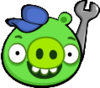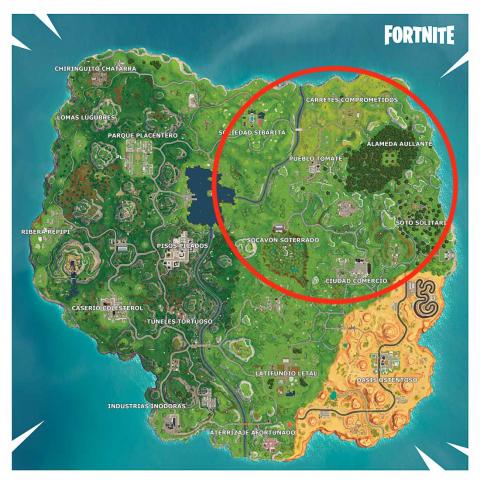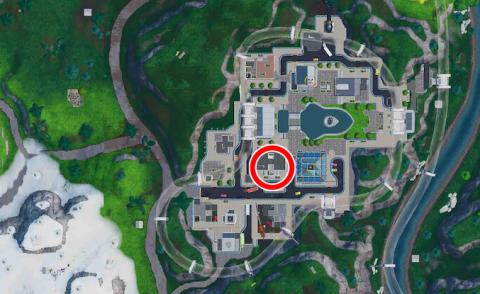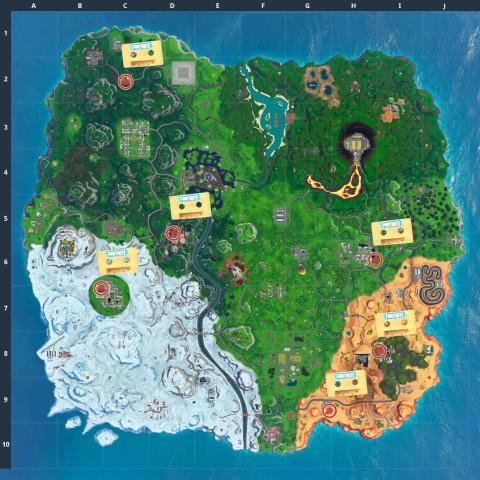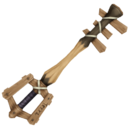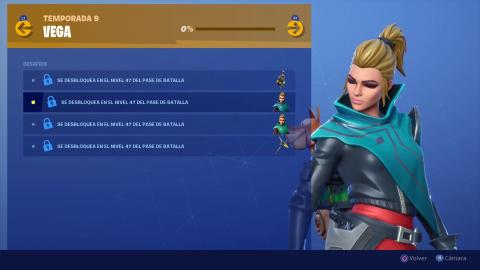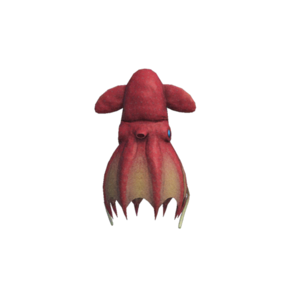You are no longer able to start some games or apps on PS4 because of content filter? Well, if you are a minor, evidently those who manage the console (e.g. your parent or older relative) have considered it appropriate to apply restrictions to the content you can play and the activities you can do on the PlayStation. If, therefore, you wish to overcome the blocks, you must contact the person in question.
If, on the other hand, you are the administrator of the console and you have activated the content filter by mistake, do not worry: if you want I can explain to you. how to remove the PS4 parental control acting directly from the PlayStation or, if you do not have it at hand, from your computer or smartphone and tablet. It is only up to you to choose the solution that you think best suits your needs.
Also, for the sake of completeness, I will also tell you how to manage the PS4 system limitations and adjust the default restrictions to apply to new users and guests. I assure you that this is a breeze: a few seconds and you will be able to choose which games and apps to run on the console, as well as whether or not to allow access to the internet and PSN communications. Find everything explained below.
Index
- How to remove the PS4 parental control from console
- How to remove the PS4 parental control from PC
- How to remove the PS4 content filter from smartphones and tablets
How to remove the PS4 parental control from console

If you wish to know how to remove content filter from PS4, the first step you need to take is to turn on the console and log in with a user profile with administrator permissions. There may be an unlock code: enter it correctly on the controller (each key corresponds to a number) and you will access the main screen of the PlayStation.
At this point, select the menu Settings (the briefcase icon, which you can find by pressing the key Su of the controller and then going all the way to the right) and go up first Content Filter / Family Management and then Family management. Then log in to the PSN account linked to the administrator user profile you are using (if required), select theuser for which you want to adjust the parental control settings and go to Applications / Devices / Network Functions.
The screen with all the settings relating to the content filter will open: choose the one you are interested in (using the X controller) and turn it off, setting it to Allowed. The settings you can act on are the following.
- Age threshold for games (to adjust the minimum age for games that can be played on the PS4).
- Age range for Blu-ray Discs and DVD videos (to adjust the minimum age for Blu-Ray and DVD playable on PS4).
- Use on PlayStation VR (to allow or prohibit the use of the PlayStation VR headset).
- Use of the Internet browser (to allow or prohibit the use of the browser to browse the Internet from PS4).
- Communicate with other players (to allow or forbid the exchange of chat messages on PS4).
- View content created by other players (to allow or prohibit the display of videos, images and text created by other users on the PS4).
- Monthly spending limit (to set a monthly spending limit on PlayStation Store content).
As mentioned, to change a setting just select it with the key X of the controller and choose Allowed (or one of the less restrictive options available) from the menu that opens.
Leaving the scope strictly related to the content filter, I would like to point out that on the page Family management PS4, after selecting the name of a user, you can also adjust the game time settings (to choose how many hours a day to allow the use of the games) and decide whether to allow the PlayStation Network registration by the selected user.
For more information, you can consult the page dedicated to the content filter on the official PlayStation website.
How to adjust PS4 system restrictions

We have just seen how to disable parental control on PS4 for a specific user, but in the console settings there is also a menu to adjust the PS4 system limitations, that is, the default content filter that is applied to new users or guests who use the console without accessing the PSN.
To access this menu, go to Settings> Parental Controls / Parental Controls> PS4 System Restrictions and type il unlock code expected (the default is 0000). This will open the screen to adjust the various settings available.
- Create a new user and log in as a guest (to allow or prevent other users from creating new profiles or logging in as a guest on the PS4 and blocking access to the PSN for existing users who have not yet signed in to that service).
- web filter (to allow / block potentially dangerous content in PS4 browser; requires paid subscription).
- Default content filter (to adjust the default parental control settings for your PS4; the available items are the same as we saw in the previous chapter)
- Temporarily disable PS4 system restrictions (to disable all restrictions set on the console, but only temporarily).
- Change system restriction passcode (to change the code required to change the restrictions).
Also in this case, to change the settings, all you have to do is select them with the key X of the controller and choose the options of your interest from the menus that are shown to you.
For more information, you can consult the PS4 system limitations page on the official PlayStation site.
How to remove the PS4 parental control from PC
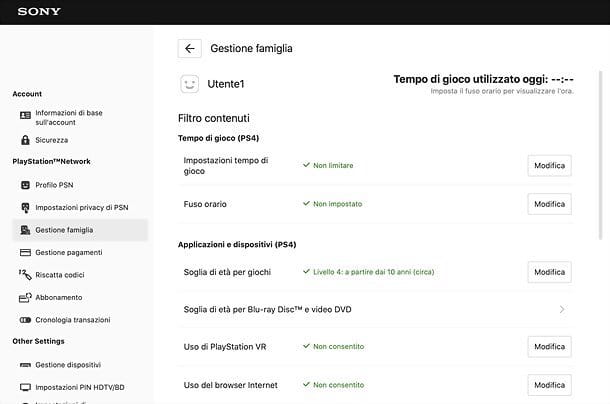
If you prefer to act from PC, know you can disable PS4 parental control for active users on your console quite simply. All you have to do is connect to the Sony account management page and log in with the PSN account credentials connected to the administrator profile set up on the PlayStation.
Once this is done, select the item Family management from the left sidebar, re-enter the Password PSN account (if required) and select thePS4 user for which you intend to disable restrictions.
In the proposed new page, find the setting you want to act on, for example Age threshold for games o Use of the Internet browser, award-winning Modification corresponding to the latter and deactivate / modify the selected filters as you prefer.
For example, for game-related filters, you can choose one age range or the option Allow (to allow all games) through the drop-down menu that is proposed to you and press the buttons Save e OK to save the settings. To disable access to the browser, however, just select the item Allowed from the drop-down menu proposed and press on Save e OK.
The changes will be applied immediately to the PS4, as long as it is connected to the internet. More info here.
How to remove the PS4 content filter from smartphones and tablets
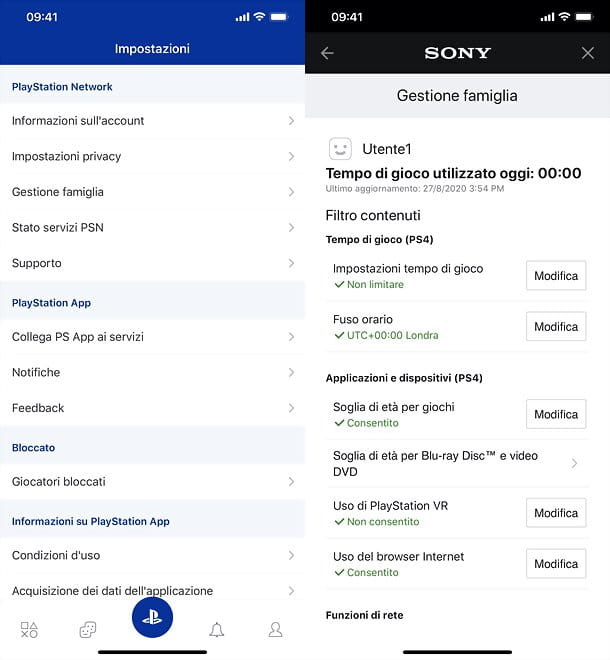
If you need to remove the parental control from PS4 when you are away from home, you can rely on the PlayStation App official, which is available for free for Android (also downloadable from alternative stores) and iOS / iPadOS. You can get it easily, by opening the store of your device, searching for it and tapping on its first icon and then on the button Installa / Ottieni. If you are using an Apple device, you may be asked to verify your identity with Face ID, Touch ID, or Apple ID password.
To use the application, start it, log in with theaccount PSN associated with the administrator user profile of your PS4 and first tap the button PS, located in the lower center, and then on the icon Settings. At this point, go on Family managementselect l 'user for which you intend to deactivate the restrictions and act on the parameters of your interest, by pressing the buttons modification corresponding to the latter.
The parameters on which you can act are the same ones that I explained to you earlier in the chapter dedicated to the procedure to follow on PS4. The changes will be automatically reflected on the console, as long as it is connected to the Internet. More info here.