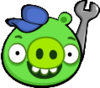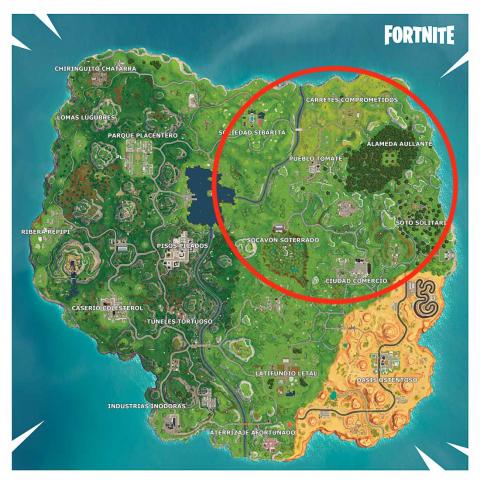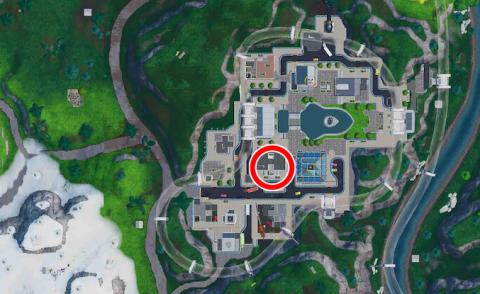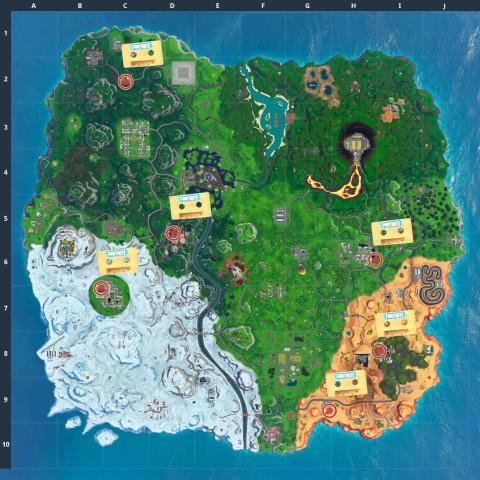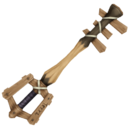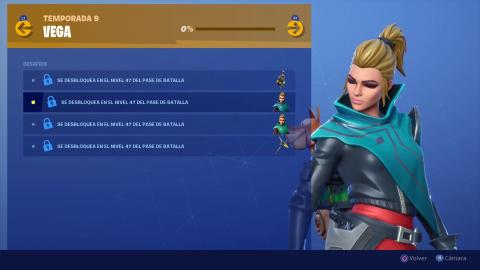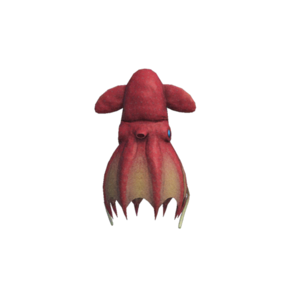Since your “reference” console is under repair, to continue your gaming routine, you have started using GeForce NOW, the cloud gaming service from graphics processor giant, NVIDIA. Although I was initially a bit skeptical about the actual enjoyment of the titles played in streaming, you had to change your mind since you have always had the opportunity to play satisfactorily (very low input lag and no kind of "hitch" in general) .
The only thing that made you turn up your nose is the waiting time spent waiting your turn before starting a game session. Sometimes you even found yourself staring at the static loading screen for a full hour which made the overall experience a little frustrating. Despite this, you are still convinced of the quality of the service in question and you would not want to give up using it only for the aforementioned reason; that's why you started looking how to skip the queue on GeForce NOW and here you came across this tutorial of mine.
Do you see yourself in this description? Yup? Great, then I highly recommend you continue reading. In the next few lines I will explain to you, in fact, how to put into practice a very simple trick that will allow you to drastically reduce the waiting times to enter the game in the free version of GeForce NOW. The method I'm going to show you is valid both for the GeForce NOW client for computers and for the mobile app. Proceed with the next few lines, so you can finally enjoy your favorite streaming titles to the fullest. Have a good time!
Index
- Preliminary information
- How to skip the queue on GeForce NOW: PC
- How to skip the queue on GeForce NOW: Smartphones and tablets
Preliminary information
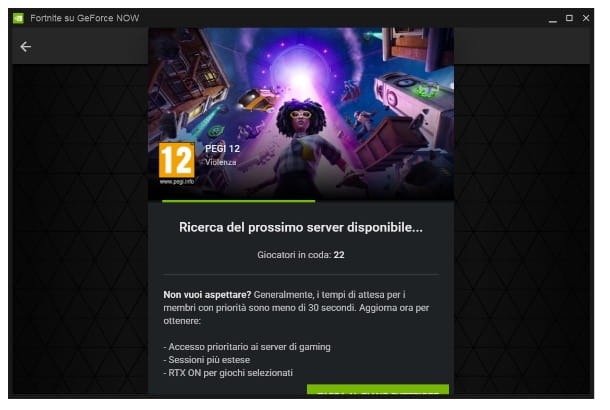
Before showing you how to skip the queue on GeForce NOW, I think a brief overview of the NVDIA service may be useful and the reason why, especially on some games, the waiting time to start a session is particularly high.
As you probably already know, GeForce NOW allows you to remotely play some of the games that were previously purchased on the Steam, Epic Games and Ubisoft Connect stores (find the complete list here). The service is available on PC Windows, Mac, Android, iPhone / iPad, NVIDIA Shield and console Xbox Series X / S (however, on these consoles the service is still on provisional stage and reserved only for those who are part of the Alpha Skip-Ahead program for Insiders).
In practice, the games run on GeForce NOW run on NVIDIA servers that are thousands of km away and send their video stream to the user's device with a time lag between input and output equal to a few thousandths of a second. . To make this possible, you need one stable connection to the Internet (better if wired). To play games with a resolution of 720p e 60 frames per second you need a connection with a speed of at least 15 Mbps. For playback a 1080p e 60 frames per second they are, however, necessary at least 25 Mbps in download (for the best experience, however, NVIDIA recommends at least 50 Mbps. For what concern ping (i.e. the time difference between the input that is sent to the system and the output obtained) the minimum requirement is that it is less than 80ms (milliseconds).
Basically, when you log into GeForce NOW, either via the computer client or the mobile app, and start a game, the service automatically places you on a waiting list of players who intend to play the same title you have selected. and are connected to your own server (of the latter there are several for the European continent and the American one).
The players you are "in front" have started the game before you e the "queue" is disposed of every time a player starts his game session and another interrupts it. Some titles, given that they have a much smaller audience (in terms of numbers) than others, offer players the opportunity to enter the game almost immediately. For other games (such as the hugely popular Fortnite, for example), on the contrary, the line is very long and can reach up to more than 500 players per session.
In short: the wait depends, in large part, on the title you choose to play. This mechanic, however, only affects those who have chosen to join GeForce NOW with a free subscription (the Free) which allows you to play only for a maximum of a hour a day.
On the contrary, the subscription Priority, at the cost of 9,99 per month o 99,99 euro per year, allows you to play unlimitedly and without waiting before starting a session (in addition, among the graphic options of some games, the one relating to theRTX which allows you to greatly improve the yield of reflections and the "behavior" of light in general).
It goes without saying, therefore, that the first (obvious) solution to reduce waiting times is to subscribe to the aforementioned Priority plan. In the next chapters of the tutorial, however, I will tell you about a simple solution that you can also adopt with the GeForce NOW Free subscription. For all the other details on the service (including the procedures to download clients and apps), I refer you to my guide on how GeForce NOW works.
How to skip the queue on GeForce NOW: PC
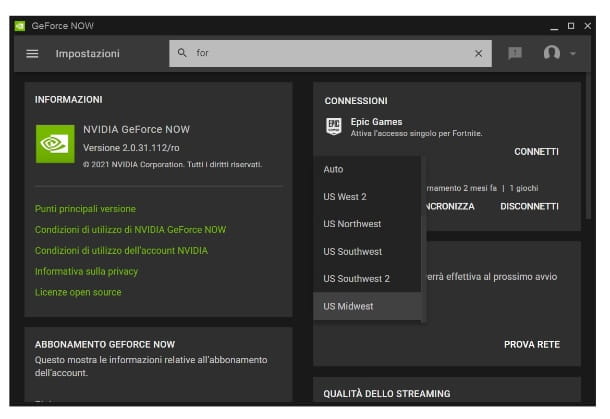
As I mentioned earlier, the "queue" to start a game on a game depends on which game is in question. However, you need to know that the waiting time is also determined by how many players are waiting for the title you want to play within a given server. By default, GeForce NOW “sorts” players into servers according to theirs geographical area of belonging.
By default, the client and service app will tend to assign you to the server EU West which tens of thousands of players tend to connect to every day. Here, then, that this implies a particularly long wait for the most popular titles. The solution to this problem, therefore, is simply to manually change your server.
This is a truly immediate operation that you will only have to perform once (starting from the moment you do it, in fact, the service will insert you into the "new" server every time you connect). I'll immediately explain how to put this trick into practice on the version of the application for computer (which you can download from here).
After launching GeForce NOW, log in (if necessary) and go to the main client screen. Click, therefore, on the ☰ icon located at the top left and, from the side menu that opens, press on the item Settings. In the entry section Server location, click the option Car and, from the list that is shown to you, select the item US Midwest o US Northwest. In this way, the system will connect you to American servers which are much less populated than European ones, especially in the hours that go from morning to afternoon.
To conclude the procedure, just search for the game you want to play, using the appropriate one bar at the top, and start it by pressing the button Play. Really easy, do you agree?
Do a test immediately to see how you are, you can also carry out various tests by selecting other servers (in any case, based on my personal experience, the American ones that I have indicated to you are the ones that guarantee the lowest wait).
How to skip the queue on GeForce NOW: Smartphones and tablets
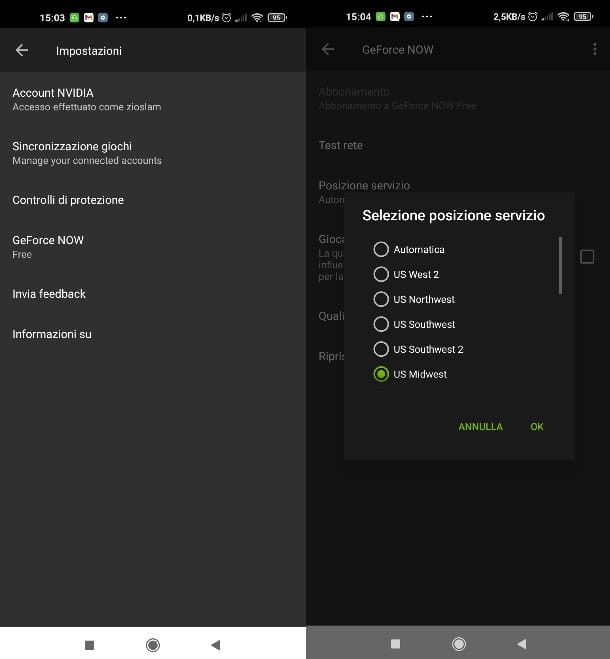
You can adopt the same simple solution that I told you previously, that is to change the server connection, also on theWhatsapp for smartphones and tablets available on Android. On iPhone e iPad, GeForce NOW is accessible through the browser Safari by connecting to play.geforcenow.com and creating a link on the Home Screen via the sharing menu (following the instructions on the screen).
Once you have launched the app or web version of GeForce NOW on your device, log in by pressing the button Log in at the bottom or on the icon of thelittle man that you find at the top right. Then, from the app, click on thegear collocata in alto a destra e seleciona la voce GeForce NOW (wait a few seconds if the latter should be shown in gray instead of white). Then press on the item Service position e scegli l'opzione US Midwest o US Northwest and finally, press the button OK. That's all!
If you use GeForce NOW on iPhone o iPad and, therefore, act as browser, once logged in, press the ≡ icon located at the top left. Next, tap on the item Settings and, from here, select the item Car to the section Server location and finally, choose from the list one of the same American servers I told you about above.
Give it a try right now by looking for a game with the icon menu magnifying glass on the main page, start it by pressing thepreview that is shown to you and you see how you are (you can also do other tests by changing the server as I indicated).