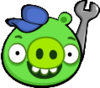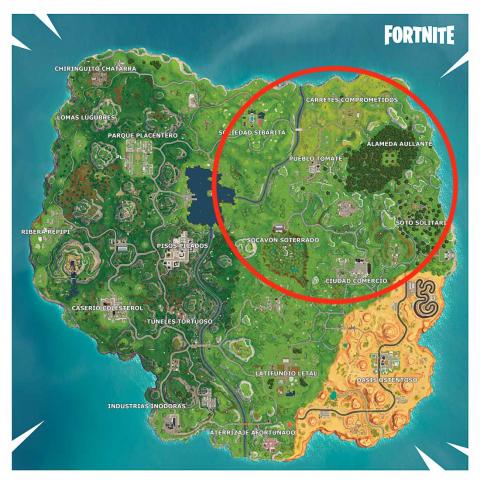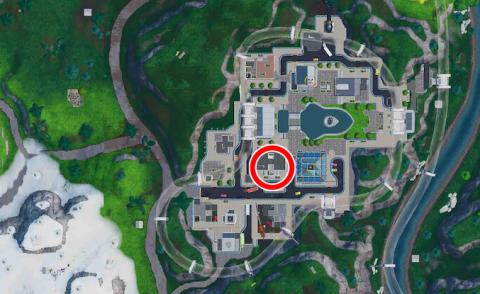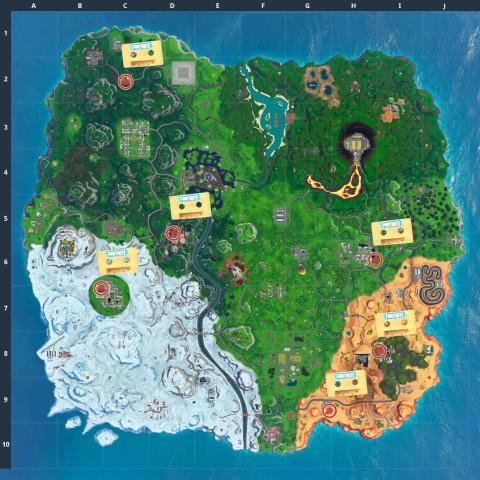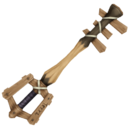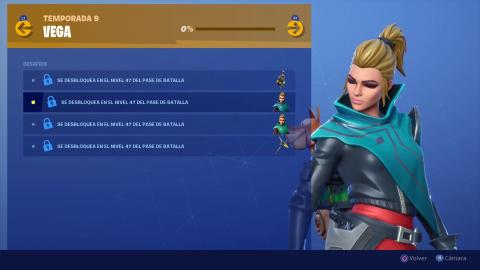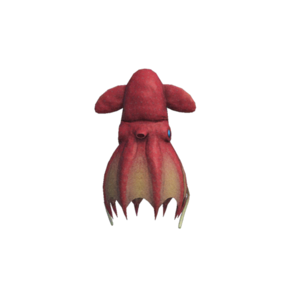We teach you to use the Fortnite replay system so that you can learn from each of your games of the game and thus not fall back into the same mistakes as always. Also, if you are a great player, you will be able to delight in your achievements.
Fortnite added a few months ago the system of repetitions that users have been craving for a season. Thanks to this repetition mode of Fortnite we can visualize each of our games, but also place ourselves under the point of view of the user we want to also learn from the best.
As it is a feature that is not fully explained, we teach you how to use repeat mode in Fortnite, what cameras exist and some data that will allow you to follow each of your games from the point of view you want, which is also saved automatically.
Discover all the Fortnite merchandising: t-shirts, mugs, mobile cases ... even edible cake decorations!
How to use the Fortnite replay system
Thanks to the repetition system we can analyze each of our games, see how the rivals behave, discover in what aspects we can improve, develop strategies and, ultimately, learn to play much better.
Where can we find our repetitions?
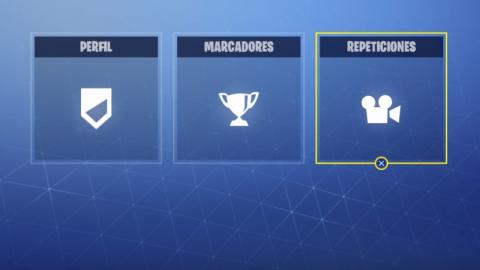
To locate each of your repetitions you must go to the Career tab within the room. It has no loss since you will see the option of repetitions in a very large way.
How are replays saved?
It should be noted that all repetitions are saved locally both on the console and on computers. On consoles, the last 10 games you have played are automatically saved, and on PC the last 100.
All repetitions are always stored as unsaved repetitions, that is, they are overwritten once we pass the mentioned figure. In any case, if you want to keep any of these repetitions, you can select and rename it. On console you can save a total of 10 repetitions and on PC it is unlimited.
How are repetitions controlled?
Camera controls are displayed at the bottom of the screen. And it is that at the bottom of the interface you have everything you need along with the timeline. There you will see the relevant rewind or play buttons, you can also choose the type of user to follow and the type of camera.

In the time bar you can see icons that indicate for example the deaths or different milestones that have happened during the game.
We also have different sequence settings, where we can vary the automatic exposure, aperture, focal length and automatic focus. We can also make some adjustments to what we want to see, selecting nameplates, player outlines, repetition areas and damage effects.

How many types of camera are there?
- We have the third-person camera, which moves around the player that we have selected and in this case we have three different follow-up modes: deactivated, automatic and slow.
- Another camera mode is the Tracking Drone, which is a camera that always keeps the selected player in the frame.
- Another is the attached Drone, it is a camera that follows the player we have selected in a more open way.
- We also have the so-called Free Drone, which is a camera that can move freely throughout the game.
- Finally the game camera mode, which shows what the selected player sees during the game.

This is how you can control the repeat system in Fortnite so that you can appreciate in detail each of your games. If you need more help you can access our general Fortnite Battle Royale guide with a lot of tips and tricks. If you are looking for something more specific about season 5 you can consult the solution to all the challenges of this new season. We've also given you the status of the time trials, the Road Trip star, and the Soto Solitaire chests.