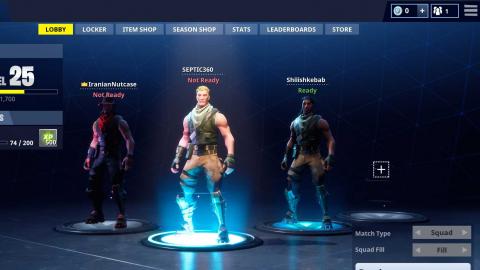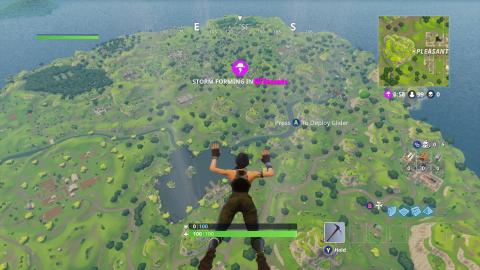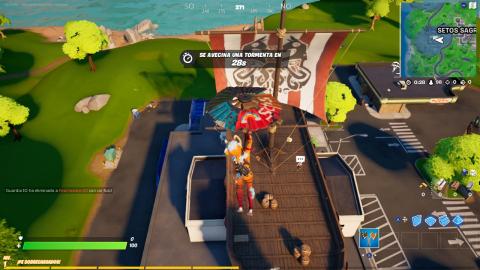Playing online always has a problem, your own online. It is not always easy to achieve a smooth gaming experience and reports on lag, falls and other errors they are our daily bread in any type of multiplayer.
Despite this, in Apex Legends are being reported fairly frequent cases, it is always possible to try to have the most pleasant experience possible. Therefore, we can try to fix these DNS glitches.
How to fix DNS issues in Apex Legends for PS4, Xbox One, and PC.
How to change DNS settings on Xbox One
Xbox One has adjustable DNS settings. The first thing you should do is access the configuration screen in the main menu of the console. Then search for "Network" and select "Advanced Settings" and then "DNS Settings." Click "Manual" and enter 8.8.8.8 in the preferred DNS and 8.8.4.4 as an alternative.
How to change DNS settings on PS4
For the Sony console you must follow a similar procedure. You must select Network within the main PS4 settings. Then find "Set up Internet connection" and select one of the two options: wired or wireless. Go to "IP address configuration (automatic)", then to "DHCP hostname (do not use)" and finally to "DNS configuration (manual)". Finally, in the favorite area you must enter 8.8.8.8 and 8.8.4.4 as an alternative.

The best-selling external hard drives on Amazon Spain
These are the most successful external hard drives in Amazon Spain in different storage capacities.
See listing
How to change DNS settings on PC
The first thing you have to do is select the Windows icon and then go to "Network Connections" and then select the Ethernet tab. From all the available options, click "Change adapter options" and look for "Internet Protocol version 4 (TCP / IPv4)". This is where you have to indicate the preferred DNS: enter 8.8.8.8 and an alternative type in 8.8.4.4.

If you want to know the latest news about the battle royale, do not hesitate to consult our guides, especially how the new crafting system works in Apex Legends in Season 6.
Apex Legends Guide: The Best Tips and Tricks to Win on PS4, Xbox One and PC Apex Legends Arena Mode: What to Buy, Best Weapons, Legends and Other Tips and Tricks to Win Every Game How the new crafting system works in Apex Legends in Season 6